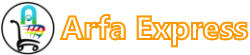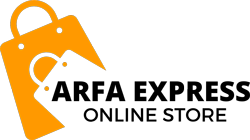Chrome Web Store merchants can issue a refund at any time after you charge an order. You're responsible for setting your own policies for refunds. Customers contact you directly with refund questions.
Note: If you're a Play Developer, you must refund orders through the Play Developer console. Learn how to refund orders in Play Developer Console.
To issue a refund on an order in your payments profile, follow these steps:
- Sign in to the payments profile.
- Click Customer orders.
- Click the line of any order you want to refund.
- In the panel that opens, click Refund, or scroll down and click View full page to find the customer’s order history and more details.
- On the next screen, click Refund again.
- Select the appropriate refund reason.
- Add a message to the customer, if needed. These comments will appear in the customer's payments profile.
Note: To protect their privacy and security, we don't provide merchants with customer emails or other contact info, so adding comments is the only way to communicate with customers unless they contact you directly. - To finish refunding your customer, click Refund order